
Where can I download the software for remote viewing DVR and NVR on my computer and mobile phone?
Question: Where can I download the software for remote viewing DVR and NVR on my computer and mobile phone?
To download the software for remote viewing of your TIGERSECU DVR and NVR on your computer and mobile phone, follow the instructions below:
For TIGERSECU 2MP DVR
Mobile App
Download the TIGERSECU HD Viewer from Google Play (for Android devices) and Apple Store (for iPhone and iPad).
Computer Software
- Windows: Download the TIGERSECU CMS from this link: https://www.tigersecu.com/cms-win.zip
- Mac: Download the TIGERSECU CMS from this link: https://www.tigersecu.com/cms-mac.zip
Note for Mac Users:
If you have upgraded your macOS to Catalina 64-bit:
a. Follow the “TIGERSECU CMS for Mac User” instructions to install the CMS.
b. Check your DVR firmware version on your DVR and ensure it is 20191107 or later. If not, upgrade the DVR firmware first.
For TIGERSECU WiFi NVR, 5MP Hybrid DVR/NVR, and 5MP POE NVR
Mobile App
Download the Tuya Smart app from Google Play (for Android devices) and Apple Store (for iPhone and iPad).
Web Portal for Computer Viewing
- Visit the Tuya Smart IPC Terminal web portal:
Note: Use Microsoft Edge (PC) or Chrome web browser (PC and Mac). Internet Explorer (IE) and Safari are not supported.
Steps to connect via Tuya Smart app:
a. Open the Tuya Smart app on your mobile device and log in.
b. Tap the “+” icon on the top right corner of the home page, then tap “Scan” on the top right corner to scan the QR Code on your web browser. Confirm Login.
c. On the web page, select the device and channel(s) you wish to view.

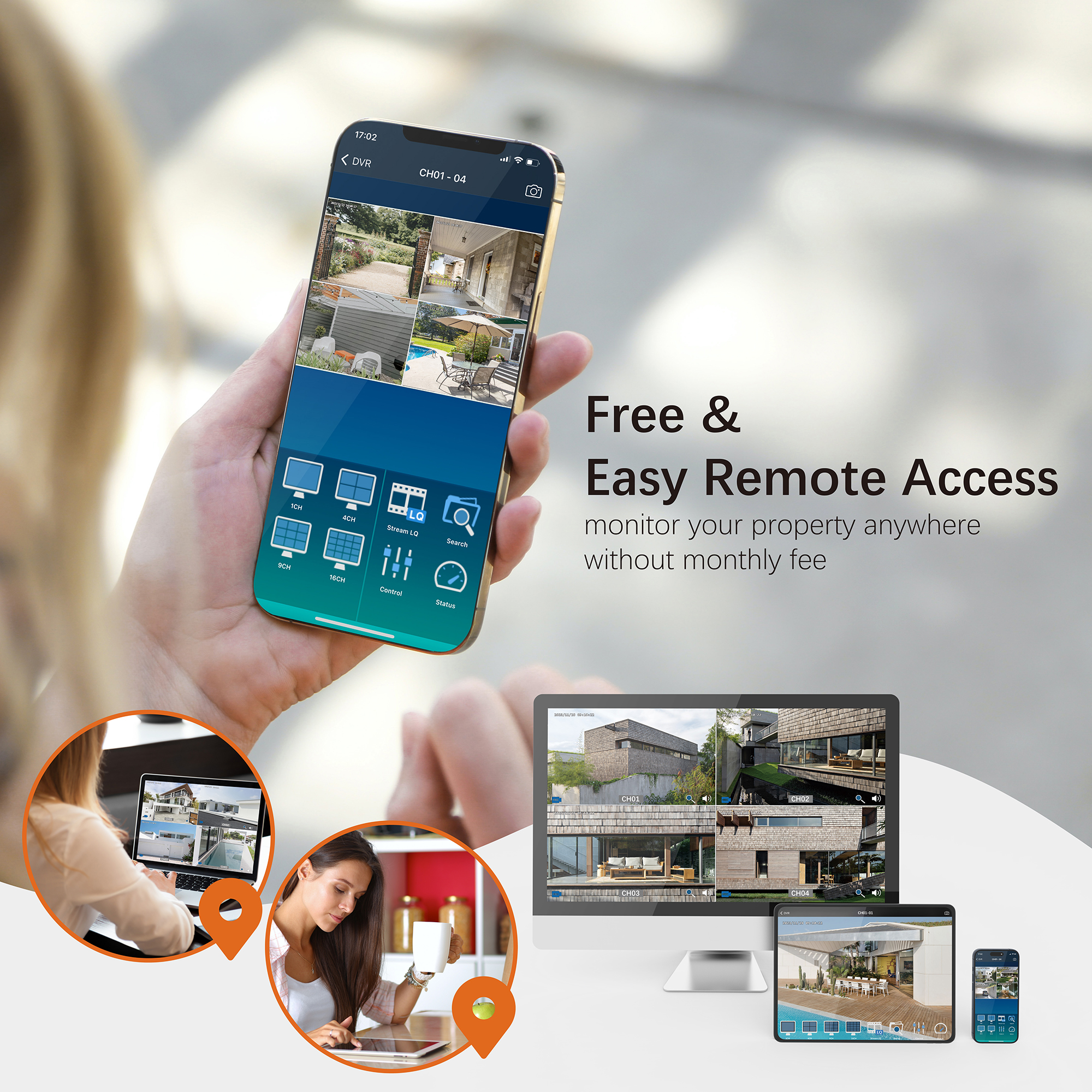



2 thoughts on “Where can I download the software for remote viewing DVR and NVR on my computer and mobile phone?”
where are the next instructions after downloading the remote viewing for android.
Hi Rob,
Please view page 33 of our online user manual: https://www.tigersecu.com/tigersecu_dvr_user_manual.pdf
If you have further questions, please email service@tigersecu.com or call us at 323-315-0396, Monday-Friday, 9 am-5 pm PST. We’re here to help!
Thanks,
Joy
Customer Experience