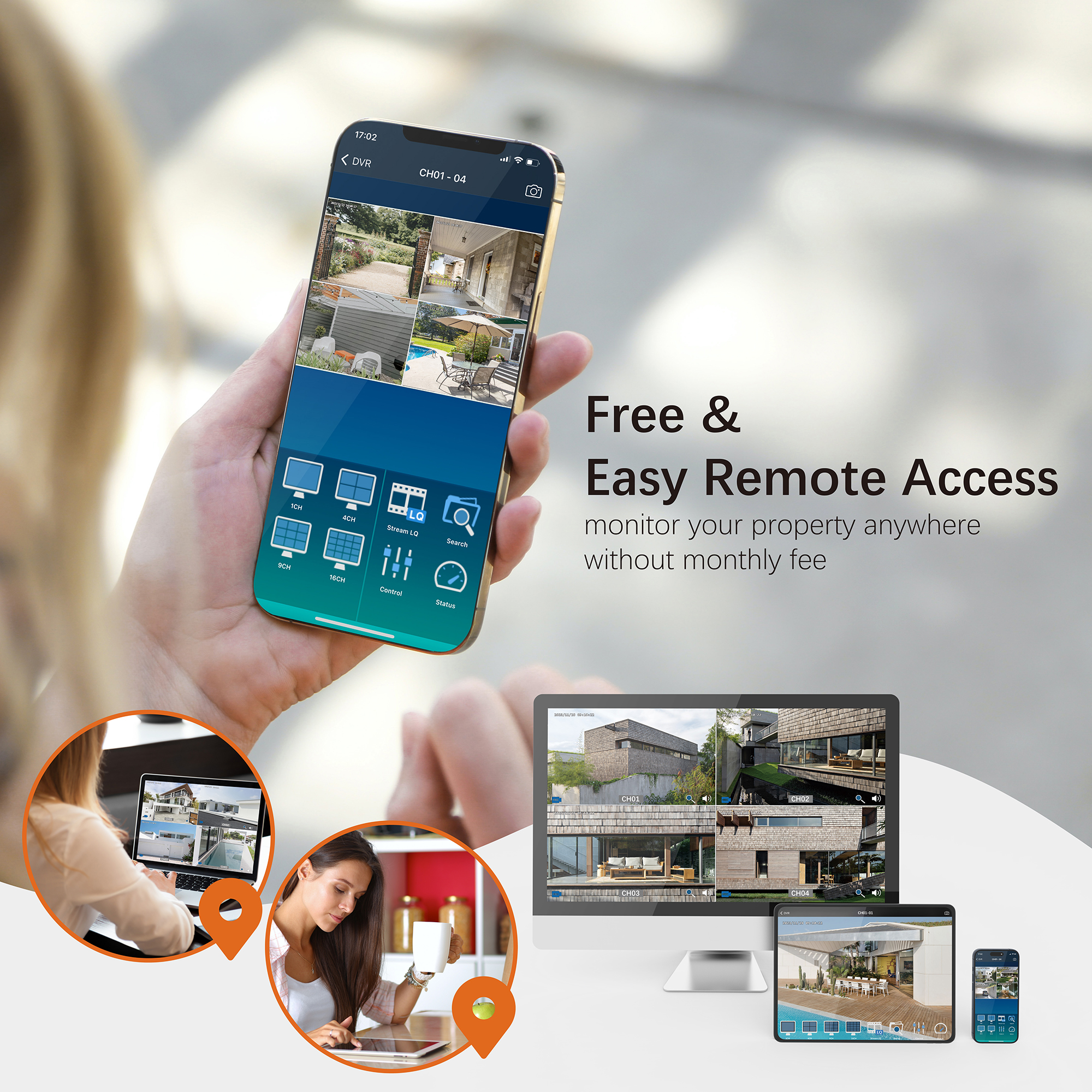Question: My 2MP DVR time isn’t correct. How do I change it?
To change the time on your TIGERSECU 2MP DVR, follow these steps:
-
Access the Main Menu:
- Right-click on the live view screen and select the Main Menu option.
-
Go to Configuration Menu:
- Select the Configuration menu from the main menu options.
-
Time Settings:
- Choose the Time Setting option.
-
Set the Time Zone:
- Adjust the time zone according to your location:
- Eastern Time: GMT-05:00
- Central Time: GMT-06:00
- Mountain Time: GMT-07:00
- Pacific Time: GMT-08:00 (Default)
- Alaska Time: GMT-09:00
- Hawaii Time: GMT-10:00
- Ensure the time zone matches your region to maintain accurate time settings.
- Adjust the time zone according to your location:
-
Enable or Disable DST:
- Ensure the DST (Daylight Saving Time) is enabled if your region observes DST.
- Disable DST if your region does not observe it (Hawaii, most of Arizona, Puerto Rico, the US Virgin Islands, the Northern Mariana Islands, Guam, and American Samoa).
-
Sync Time:
- Click the Update Now button to synchronize the DVR time. (Ensure the DVR is connected to the network.)
- Wait for the time sync to complete.
-
Apply Changes:
- After the time sync is completed, click the Apply button to save the changes.
Following these steps will ensure that your DVR displays the correct time.
Need Further Assistance?
For any additional questions, reach out to us at 323-315-0396, Monday to Friday, 9 am – 5 pm Pacific Time, or email service@tigersecu.com. We will respond within 12 hours.
Facebook
Twitter
Email
Print
Tigersecu