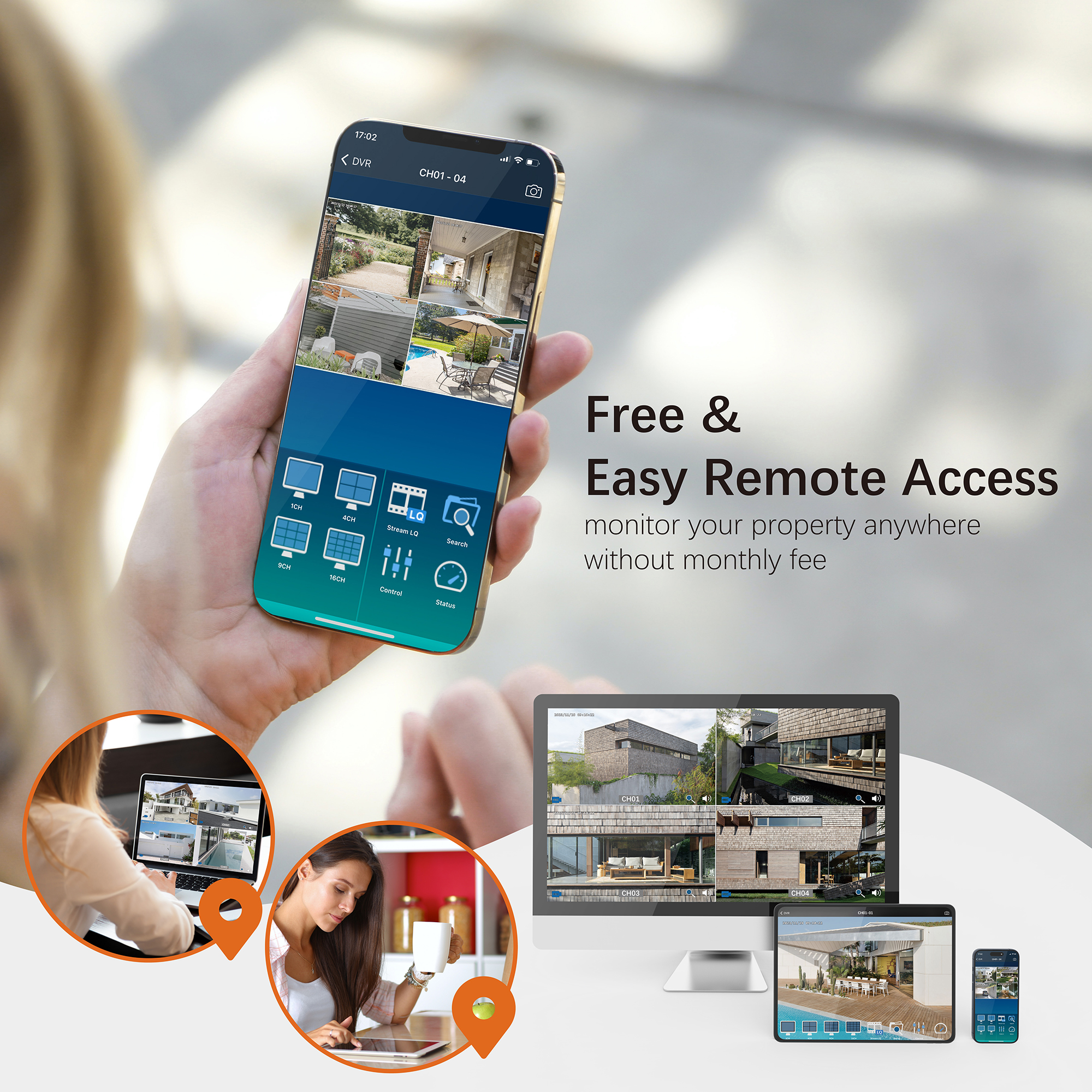Question: Is there any way to increase the recording time on my 2MP DVR?
Yes, there are several ways to increase the recording time on your 2MP DVR:
Lower the Recording Bit Rate for Main Stream:
- Go to the DVR Main Menu > Record Menu > Video & Audio.
- On the Video & Audio page, change the Quality levels (High, Medium, Low), or choose Custom and select a lower Bit Rate for Main Stream.
Recommendation:
- For HD 2MP/1080P cameras, keep the bit rate at 2048 for good quality footage.
- For older analog or 720P cameras, you can lower the bit rate for Main Stream.
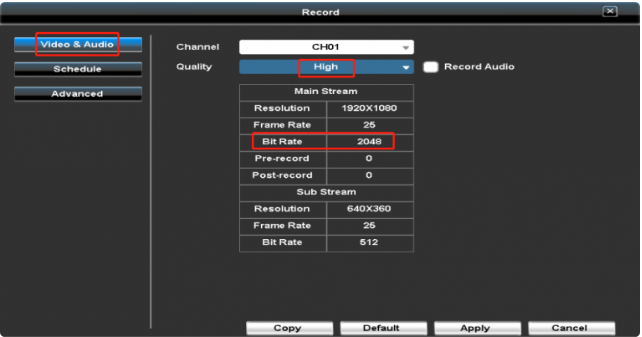
Schedule DVR to Record Only When Motion is Triggered:
- Go to DVR Main Menu > Record Menu > Schedule.
- On the Schedule page, set the DVR to record only when motion is triggered by choosing the Event Recording type.
- Left-click on the timetable to select the desired time range, click “Enable Schedule,” and then “Apply.”
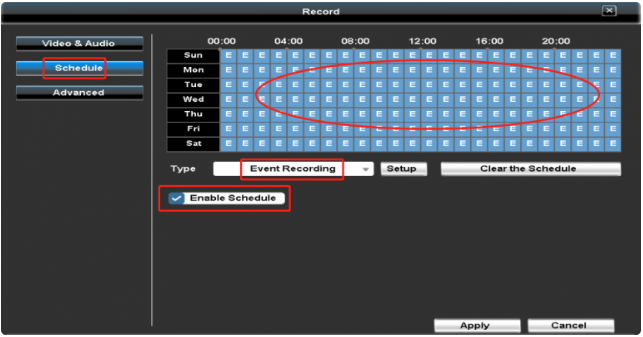
Upgrade to a Larger Capacity Hard Drive:
- Use a 3.5-inch surveillance hard drive (Note: Computer hard drives and USB external disk drives are not suitable).
- The DVR supports hard drives up to 16TB.
- WD Purple surveillance hard drives are optimized for surveillance systems. Toshiba and Seagate surveillance hard drives are also supported.
Need Further Assistance?
For any additional questions, reach out to us at 323-315-0396, Monday to Friday, 9 am – 5 pm Pacific Time, or email service@tigersecu.com. We will respond within 12 hours.
Facebook
Twitter
Email
Print
Tigersecu