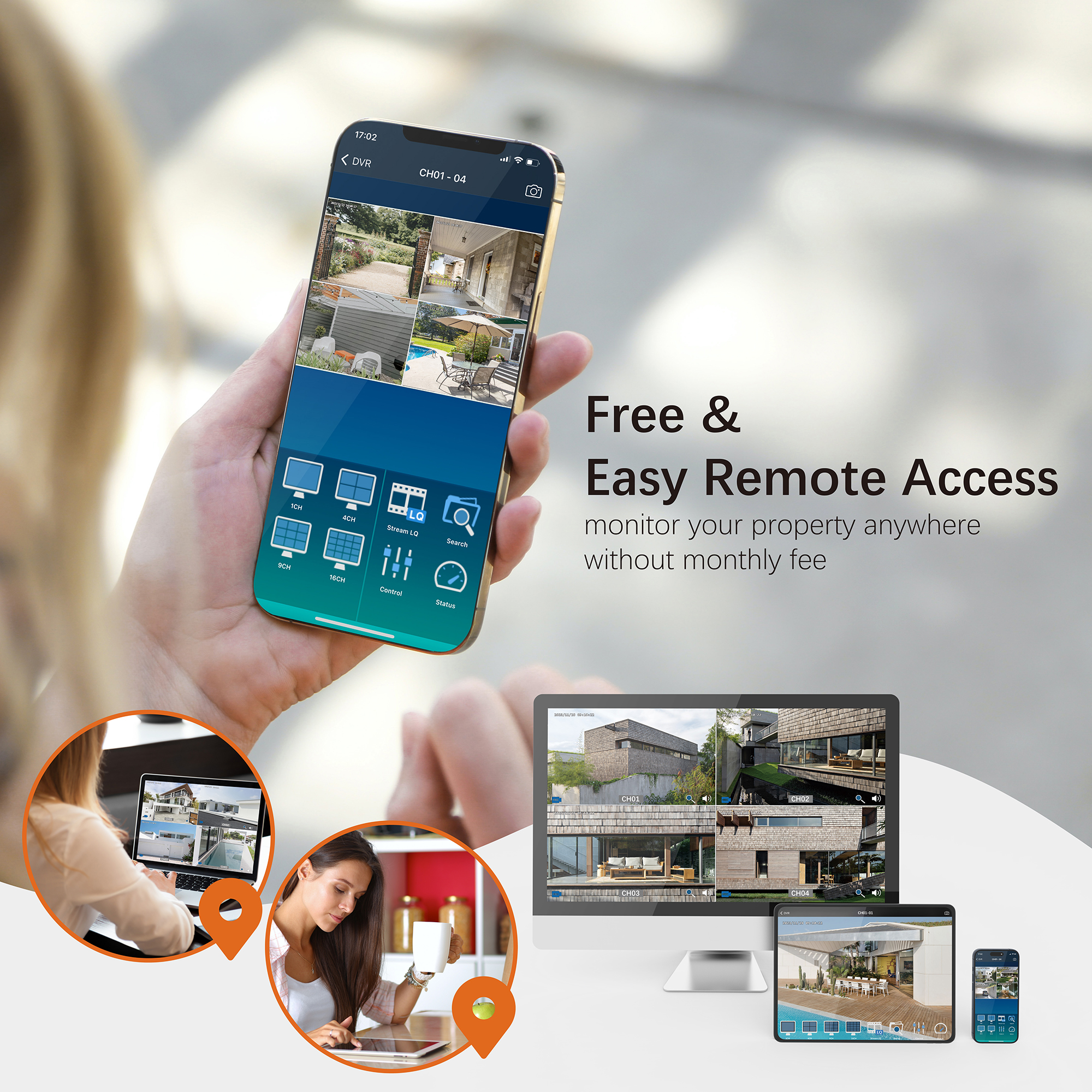Question: How to backup the WiFi NVR recordings to a USB flash drive?
There are two ways to back up your WiFi NVR recordings to a USB flash drive.
Way #1: Using the Backup Menu
-
Insert USB Flash Drive:
- Insert a USB flash drive into the NVR USB slot (FAT32 USB 2.0 is recommended).
-
Access Backup Menu:
- Go to the NVR Main Menu > Backup Menu.
-
Select Files to Backup:
- Select the Channel, set the Start and End time, and click the Search button.
- Select the files you’d like to back up. Check the required space and ensure the USB flash drive has enough space to save the videos.
-
Backup Files:
- Click the Backup button and wait until the backup is completed.
-
Remove USB Flash Drive:
- Remove the USB flash drive from the NVR. You can play the backup videos on your computer using VLC Media Player.
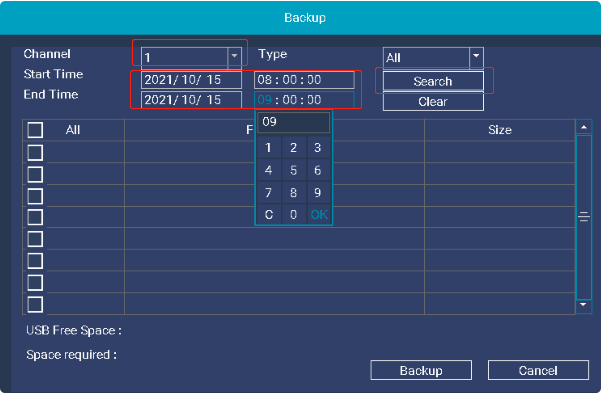
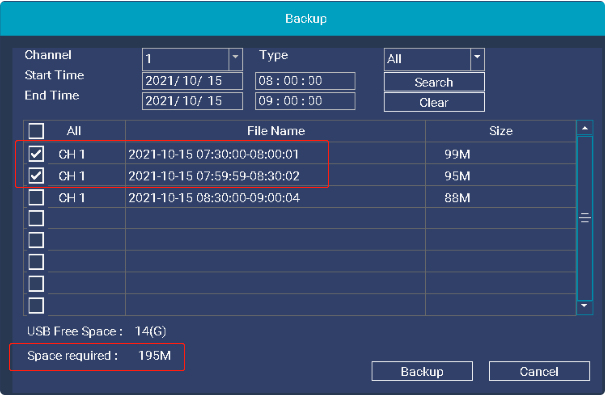
Way #2: Using the Playback Menu
-
Insert USB Flash Drive:
- Insert a USB flash drive into the NVR USB slot (FAT32 USB 2.0 is recommended).
-
Access Playback Menu:
- Go to the NVR Main Menu > Playback Menu.
-
Play and Cut Video:
- Choose the date and start playing the video. Click the Cut button to bring up the cut panel.
- Select the Channel, set the date, and click the Search button.
- Click the Add Flag button, then double-click on the mouse to mark a start time on the timeline. Mark an end time on the timeline in the same way. You can cut up to 2 videos at one time.
-
Backup Cut Files:
- Click the Backup button and wait until the backup is completed.
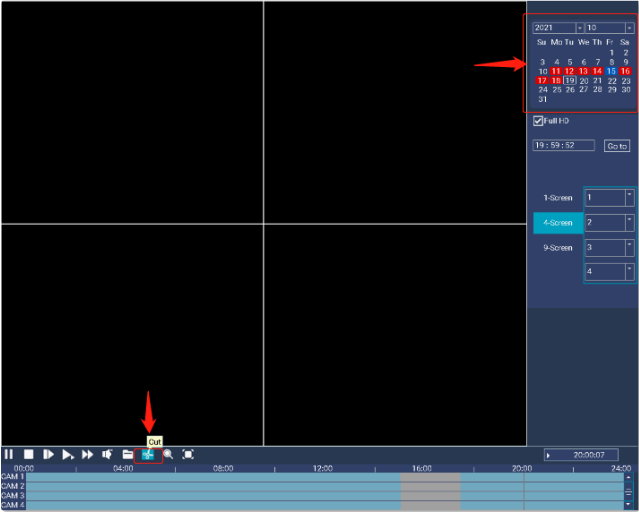
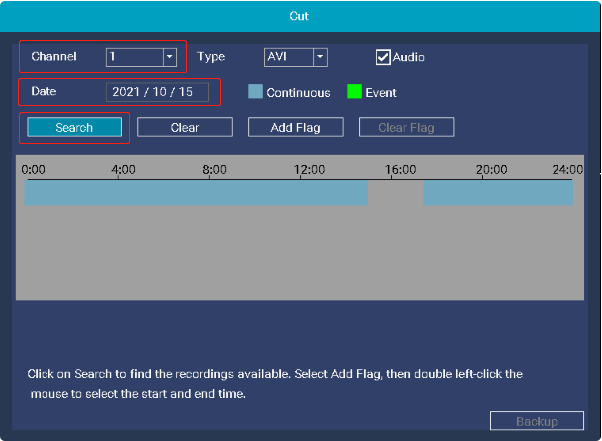
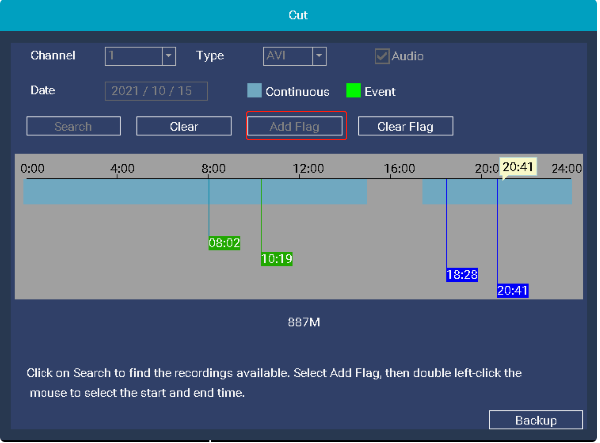
Need Further Assistance?
For any additional questions, reach out to us at 323-315-0396, Monday to Friday, 9 am – 5 pm Pacific Time, or email service@tigersecu.com. We will respond within 12 hours.
Facebook
Twitter
Email
Print
Tigersecu