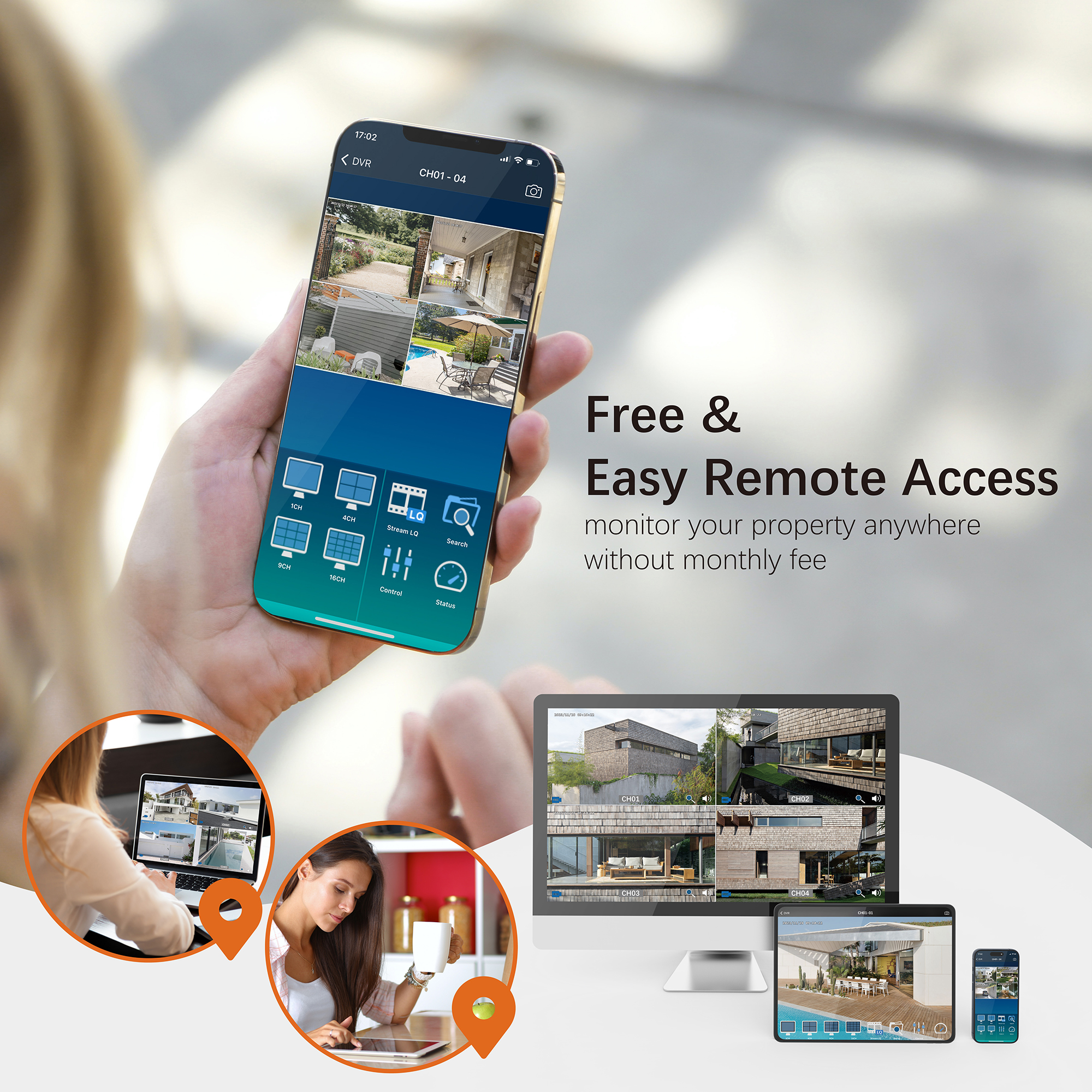Question: How do I set up motion recording on my WiFi NVR?
By default, the NVR is set to record continuously. To set up motion recording, follow these steps:
-
Access the Record Menu:
- Go to the NVR Main Menu and select the Record Menu.
-
Configure Motion Recording:
- Select the “Event” option.
- Left-click on a particular square to change the recording setting, or click and drag the mouse over the squares corresponding to your desired time period.
-
Apply Settings:
- Use the “Copy To” option to copy the settings to other channels if needed.
Timetable Indications:
- The timetable marked in green indicates that the NVR will only record when an event (motion) occurs.
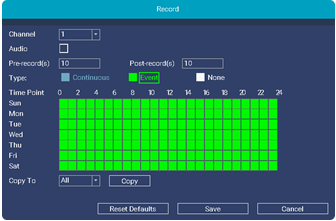
Need Further Assistance?
For any additional questions, reach out to us at 323-315-0396, Monday to Friday, 9 am – 5 pm Pacific Time, or email service@tigersecu.com. We will respond within 12 hours.
Facebook
Twitter
Email
Print
Tigersecu