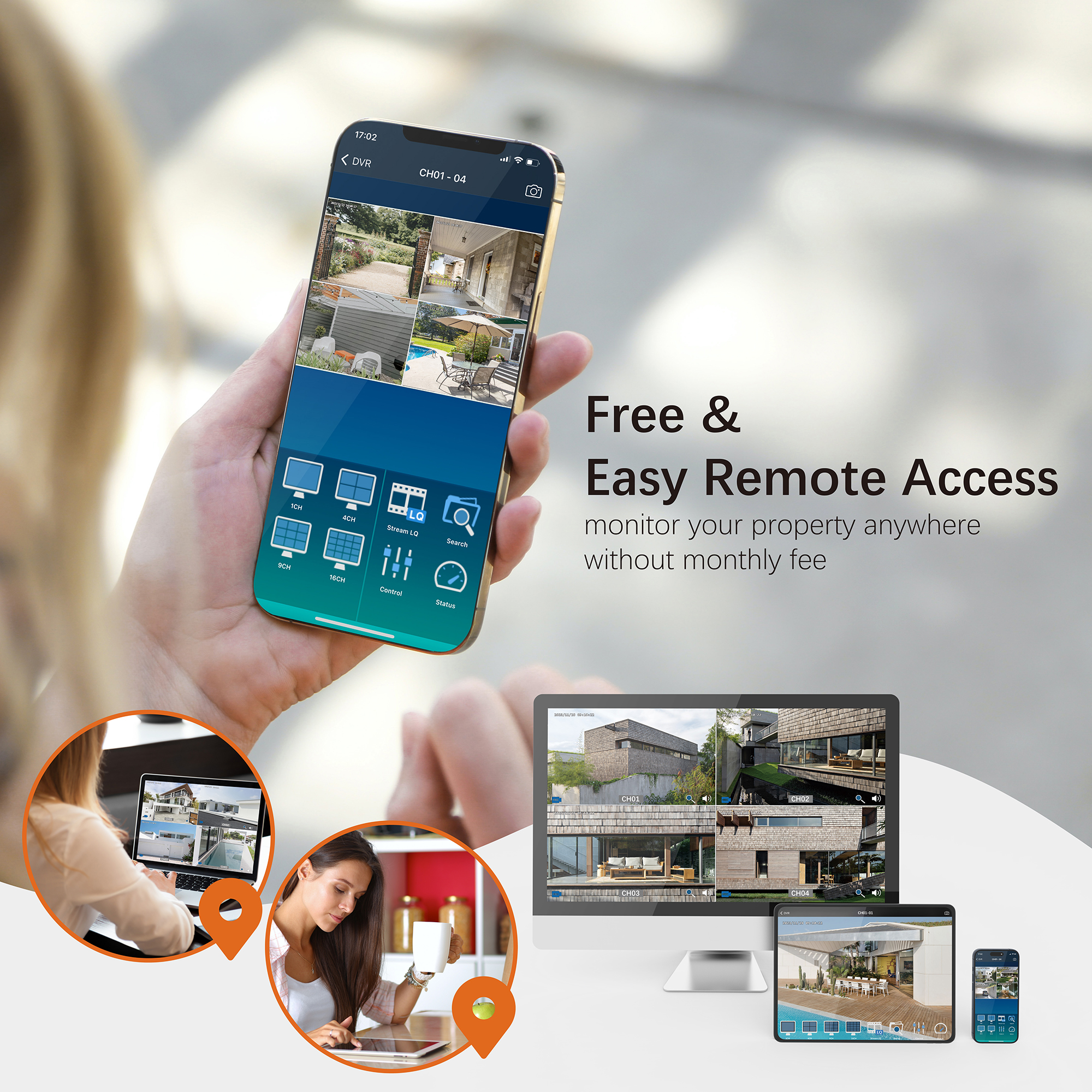Question: How to backup the footage from my 2MP DVR to a USB flash drive?
The backup file format is .m4v, which is supported by most video players. If needed, you can download the VLC Media Player or MPC-HC Player. Follow these steps to backup your footage:
Steps to Backup Footage:
-
Access the Backup Menu:
- Go to the DVR Main Menu > Playback Menu > Backup option.
-
Select Channels:
- Choose either All channels or a single channel. (Backing up one channel at a time is recommended.)
-
Set the Time Period:
- Specify the time range From and To. Ensure the selected period contains recorded videos, which you can verify from the Playback option.
-
Calculate File Size:
- Click the Calculate button to get the estimated file size.
-
Choose the Backup Device:
- Select USB Flash Drive as the Backup Device. Insert your USB flash drive into the DVR USB slot.
-
Initiate Backup:
-
Once the device Status changes from Unplugged to Ready and the Free Space is displayed, click the Backup button at the bottom.
-
Wait for the progress bar to reach 100% to complete the backup.
-
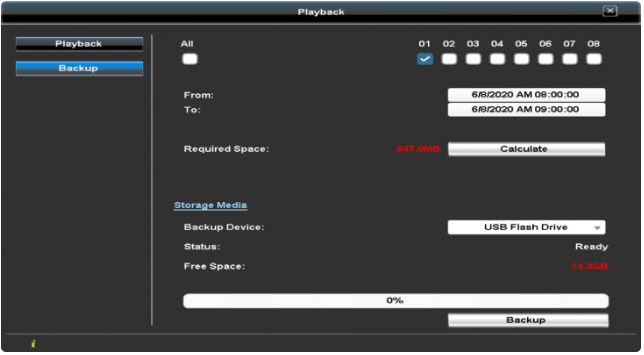
Need Further Assistance?
For any additional questions, reach out to us at 323-315-0396, Monday to Friday, 9 am – 5 pm Pacific Time, or email service@tigersecu.com. We will respond within 12 hours.